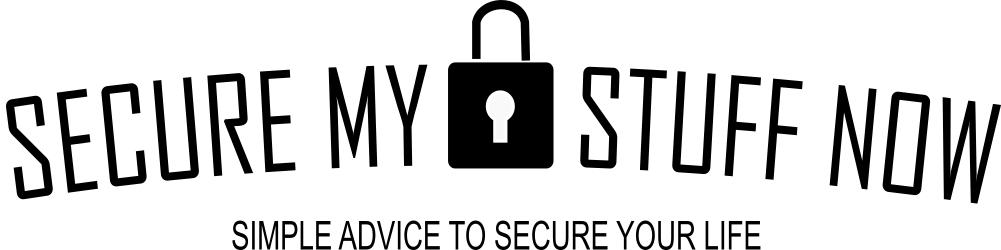I thoroughly recommend that you get a password manager. These are usually paid services but there’s also free password managers. Modern password managers are typically engineered to sync up data through the cloud. This is a convenient way to organize and store your passwords on any of your devices with ease. And these services are built for security. But there are some of us that will want the assurance that our data remains solely and wholly in our hands only. That means having an offline password manager- one that doesn’t rely on cloud servers for syncing and storing data, but rather stores and saves and organises passwords and data on your own computer. To be honest, the options for offline password managers are limited, but we outline the best offline password managers here. But you should consider researching and investing in a password manager, whether paid, free or offline. If you need some more reasons, here are details on some of the scary password statistics in 2023.
KeePassXC: Grandaddy of offline password managers
KeePassXC

Product Description: KeePass, a free and open-source password manager, is the perfect choice for users who value security. Instead of being stored on cloud servers, this encrypted software safeguards your passwords within your personal device for ultimate control over your login credentials.
The Final Score
Although KeePass has some advantages, it still lacks a lot of features you’d expect from a leading password manager. It does not offer auto-saving or auditing for passwords, no password sharing option and also does not have monitoring on the dark web. Moreover, there is no native mobile app though third party apps may be available; furthermore, two factor authentication (2FA) options such as biometric login are lacking which makes 1Password and Dashlane popular favorites among users in comparison to KeePass due to their inclusion of those capabilities.
KeePass is a complex program to use, and doesn’t even offer the convenient features of autofill or auto-saving that make most password managers such an attractive choice. 1Password stands out from its counterparts as it offers these extra helpful tools with a user-friendly interface for maximum ease.
While KeePass offers the capability to add extra features and tools through 100+ third-party plugins, it fails in comparison to other top password managers who offer these features without charge even on their free plans. Therefore, KeePass’s reliance on such plugins is not overly beneficial.
In conclusion, KeePass is an acceptable option for advanced users who desire open-source or free password managers more than top features and usability. However, the majority should opt to use one of the superior password managers available on the market; they are easier to navigate and offer far better security overall.
-
Offline Options
-
Security
-
Ease of Use
-
Compatibility
-
History
Pros
- Free and open-source software
- Options to select your own encryption method
- Specifically designed for offline use
Cons
- Very difficult to manage
- Poor user interface
- No mobile options
EnPass: Better features, more devices, great pricing

Product Description: EnPass is an interesting offline password manager option for value-seekers. It has a one-time lifetime charge as an option, which works out really cheap! Plus there's online options as well with apps for different devices which make it a strong contender for best offline password manager.
Summary
When you’re searching for cost-effective software, your instinct may be to go with the provider offering the smallest monthly or yearly fee. But it’s essential to remember that a one-time payment can save you money in the long run when compared to subscription fees charged over months or years.
Enpass offers a single, one-time payment of $89.99 for lifetime access to the service. While this may seem like an expensive sum up front, it is actually very affordable and cost-effective in the long run – after 10 years you would be paying <$0.80 per month! No matter your budget or password needs, Enpass can be tailored to fit your exact requirements.
If you’re not looking for a lifelong commitment, Enpass provides an option of just $0.79 per month billed annually. But remember: after four years, the total cost will be more than what it would have been if you chose to pay upfront ($89.99). Just like KeePassXC and KeeWeb, Enpass is an offline-first password manager that permits cross-device synchronization via private cloud storage accounts – your passwords won’t go beyond your device unless you activate cloud syncing yourself!
While utilizing Enpass, users experienced some common password manager issues such as erratic autofill and hassles with synchronization. They were not particularly fond of its visual interface either. However, many also felt content with the application’s support for offline storage which enabled them to keep their passwords secure on one device only.
There are numerous advantages to using this particular password manager, such as being able to access it both offline and online. Not only that, but for a one-time fee of $79.99 you’ll have lifetime access! Additionally, you can easily transfer your stored information from Chrome or Excel files into the program with just a few clicks – making data migration super easy! Despite its many conveniences though, some users have raised mixed reviews about it – so be sure to read up on all of the details prior to purchase.
-
Offline Options
-
Security
-
Ease of Use
-
Features
-
History
Pros
- Offline and online access options
- One-time lifetime subscription option
- Easy to migrate your data
- Family plan options
Cons
- User interface not best
- Limited history of performance
KeeWeb: Open source with good tools
KeeWeb

Product Description: KeeWeb is constructed on the KeePass platform, just like KeePassXC. But what makes it stand out from its peers are two things: firstly, a web application that works with all current browsers and does not require you to install anything; secondly the capability of functioning offline without any restrictions or limitations in features. If simplicity and offline abilities are your priority when choosing your password manager, then give KeeWeb a chance—you won't be disappointed!
The Final Score
KeeWeb is free, open-source and equipped with numerous benefits. Cloud syncing through Dropbox, Google Drive, OneDrive and private servers allows you to use KeeWeb on various devices simultaneously. Additionally, users can take advantage of other excellent features like tags for organizing passwords, color coding entries for ease of recognition, drag-and-drop uploading files as well as password generation options that also offer automatic backups for older versions of your data – making it a complete package!
Although KeeWeb was created mostly for desktop, the web application also works great on mobile. As this is a small-scale project and there’s no corresponding app available, we couldn’t find many reviews from actual users. Fortunately, KeeWeb holds an impressive reputation across Reddit and other online forums where customers commend its safety as well as the developer’s transparency.
The advantages of using this system are numerous: It is free, open-source, and can be accessed from both desktop and mobile devices. Additionally, it offers a range of convenient organization tools to help manage your data. As with any product or service though, there are still some drawbacks; namely the lack of user reviews available for reference.
-
Offline Options
-
Security
-
Ease of Use
-
Compatibility
-
History
Pros
- Free and open-source software
- Compatible with desktop and mobile
- Useful organization tools
Cons
- No extensive user base yet
Roboform: Online password manager with decent offline option
Roboform

Product Description: If you're looking for the perfect password manager that caters to both offline and online users, RoboForm could be your go-to choice. Even if you don't want to subscribe as a premium user, they still offer an option of keeping all passwords on one device - at no cost!
Summary
Robform offers full online AND offline access. The great thing is, transitioning between these two configurations with RoboForm is very straightforward, which is why, of the online password managers out there, Roboform takes the top spot as the best online password manager with offline options.
RoboForm’s free version may not come with cross-device syncing, but it comes packed full of other features. You can store an unlimited amount of passwords, inspect the security strength of your passwords, share them securely with others and much more – all for absolutely no cost! If you’re looking to upgrade to their Everywhere plan though; beginning at only $1.99 per month when paying annually gives significant savings over long term use. To benefit from the maximum savings, prepay for a five year plan and you will pay only $1.66 per month! Everywhere is jam packed with features at your fingertips; unlimited device support, cloud backups, emergency access, 24/7 customer service assistance as well as two-factor authentication (2FA).
RoboForm has been praised by most users for its applications, though some criticisms have come up around the absence of an account recovery system. If you ever forget your master password, there will be no way to access your vault unless it is reset – which then clears out whatever information was stored in it prior. This lack of an easy backup method can make things arduous if any details are lost or forgotten; luckily many other password managers offer a more secure and convenient option for recovering vaults without having to sacrifice security.
-
Offline Options
-
Security
-
Ease of Use
-
Features
-
History
Pros
- Online and offline options
- Decent free option
- Good customer support
Cons
- Poor account recovery options
- Lacks features of other online password managers
Online password managers with some offline features
There are a couple of other options that may suit your needs but they do come with compromise on the offline features. These include DashLane , Keeper and 1Password. Both of these password managers are top performers among online password managers. In fact, Keeper is my favourite option. You can find out more about Keeper here. Both of these do have some offline features you could use, but they are online-first services, and so will require a sync to be done with your online vault before allowing you passwords to be stored offline on your machine.
Offline options increasing among online providers
But the awareness of offline needs among their customers have prompted added new offline options. For example, Keeper allows offline password vault access for laptops and desktops. But they have also added offline vault to web browsers when a user isn’t able to connect to the Keeper on-line service. Offline vault access allows you to securely store a copy of your data on any desktop or mobile device. To grant yourself permission to the locked information, simply enter in your Master Password which is encrypted for extra security measures. Logging onto the online version will replicate and synchronize an exact mirror image of what’s been stored offline so that both versions are up-to-date with one another!
Enjoy the convenience of sharing a single device, such as a laptop computer, amongst multiple users and ensure that each user’s vault is stored securely on the same PC even when disconnected to the internet.
Features to look for in password managers
When you’re searching for a password manager, whether free or paid, there are several key features to consider. This also applies to offline password managers. But, bear in mind you will probably have to sacrifice some of these features when opting for an offline password manager. To get the most out of your experience, choose one that fits all your needs with these questions in mind:
Cross-platform functionality
The platform you choose for your password manager is critical. It’s a good idea to find one that’s free and available across the platforms you use regularly – desktop, mobile browsers, etc. You should also test it out on those devices to make sure its functioning properly with minimal quirks or issues; after all, everyone has different adherence levels when it comes to these types of inconveniences! When searching for the right password manager, ensure that it meets both your needs and expectations.
Multi-Device Options
When considering a password manager, how many devices do you need to access your information from? Many free versions have limited features when compared with their premium options. If only one device is necessary for the app’s usage, then this isn’t an issue; however if more than one device needs syncing up securely, it is essential that you select an appropriate application which supports multi-device connectivity.
Local or cloud-based storage
Password managers are the most secure option when it comes to storing your passwords and login credentials. There are two main places you can store them: remotely on a password manager’s own server, or locally on your computer/server. Of these two possibilities, cloud-based storage is definitely the more practical choice for many people; not only is it much safer than any other solution but if something ever happens to your device then all of that data will be backed up too – plus you’ll find transferring those details across various platforms so simple! If you’re particularly paranoid about your security, there are local-storage, and offline options for you, listed above. If instead, the more straightforward option is preferred – to keep a backup of passwords in an offline setting – then numerous online password managers offer that as well!
Security protocols
When searching for the best password manager, make sure that it utilizes advanced security protocols like 256-bit AES encryption and zero-knowledge technology. This will ensure all data is encrypted and decrypted on your local device with a master password – inaccessible to any third party. For added safety, seek services with additional measures such as two-factor authentication, multi-factor authentication or biometric verification systems. Aside from significantly fortifying your log-in security, make sure to check that the password manager’s producer is active and frequently updating their product as well as allowing periodic third-party safety assessments.
Password generator
When it comes to protecting your data, the best password manager will provide you with reliable and secure passwords. The generator should have a wide range of options that enable you to create various characters while complying with different standards. For example, making it easy-to-read or having sixteen plus characters long. You’ll also need a master password which must be strong enough so no one can hack into it; make sure its unpredictable!
More than passwords
Not only do password managers store your passwords securely, but they can also save sensitive information such as credit card numbers, banking details, shipping addresses and more. Look for the best ones with “secure notes” – a feature that allows you to safely keep strings of text. Additionally, some even offer up to 1GB+ worth of secure cloud storage!
Recovery options
To make sure you can easily retrieve your account should you ever forget the master password, double-check that the recovery options provided with your password manager are realistic and reliable. These choices may include SMS authentication, biometric verification or contacting an emergency contact in case of a forgotten login. It’s important to ensure that there is still hope if ever you do misplace this vital piece of information!
Password Auditing
A password audit is the perfect way to keep your accounts secure: it will go through all the passwords stored in your vault and determine which ones are weak or duplicates so that you can delete them. For added safety, some auditing programs will also alert you of expired passwords and websites with two-factor authentication. Keep yourself protected – make sure to get rid of any insecure credentials!
Breach/dark web monitoring.
Breach (or dark web) monitoring is a helpful security measure that safeguards your information by scanning online sources for any data breaches. If it locates any of your passwords or private details unsecured, it will immediately notify you. That way you can take the necessary steps to secure them again.
Browser extensions
An invaluable feature in a password manager is the browser extension, enabling you to populate forms securely and rapidly with your passwords and other information.
Secure file storage
Not all password managers are created equal. These days, many offer an impressive amount of free file storage for securely keeping confidential files. This solution should not be mistaken as a substitution for other types of services such as backups or file synchronizing, but it can still provide plenty of value to store sensitive documents.
The Final Score: The best offline password managers of 2023
Are concerned about privacy and security when it comes to your data and passwords? Then an online password manager may make you apprehensive. The best online password managers offer useful features. These can include password auditing, dark web monitoring and easy cross-platform access. And the best of the online password managers have solid security and privacy these days. However, the benefit of an offline password manager is that you will know for sure, that your passwords are completely in your hands.
The grandaddy of all offline password managers is KeePassXC. It is secure. Your data will be yours. But, the user interface is terribly difficult to understand, very dated, and awkward to manage. There are no mobile device options either, so it’s stuck on your laptop/desktop. Another option we like is EnPass. Your data will remain only on your device 9noth their servers), and the feature-set is increased, the user-interface is improved. The best well-known password manager to offer complete offline options would be RoboForm. It’s got a decent performance history too, and will provide flexibility for offline and offline storage. Other password managers are adding offline features to provide end-users with more configuration options. There are always things to look for in a password manager, so as always, be smart and stay safe!