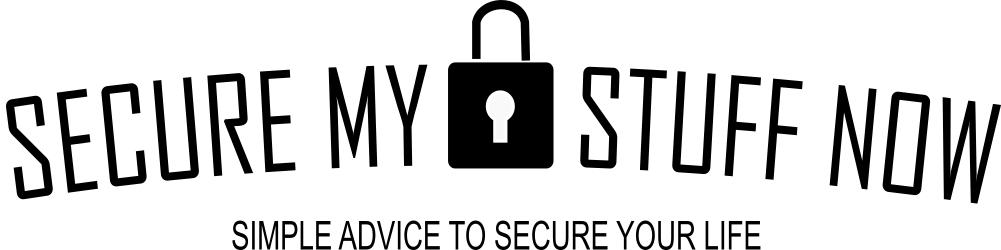A password manager is a valuable tool that helps individuals, families, and businesses enhance their online security. With so much of our lives shifting online, it is vital to use strong and unique passwords for our accounts. However, it can be challenging to remember all these passwords and ensure their security. This is where a password manager comes in handy. Password managers have been typically used by individuals, but in recent years have added in options for multiple users, like in families. And that makes sense because a family often shares services and passwords, and juggling personal and family-shared passwords can be difficult. In this article we’ve rounded up the best password managers for families.
Summary
- What is a password manager and why are they important.
- What features are important when looking for a password manager for family use
- What are currently the best password managers for families? The best overall is 1Password, followed by Dashlane, NordPass, Keeper, LastPass and Roboform.
What is a password manager and why is it important?
A password manager is a software application that securely stores and manages your passwords. It acts as a vault where you can store all your login credentials for various websites and online services. The main goal of a password manager is to enhance password security, convenience, and ease of use.
Enhancing password security
One of the primary reasons why password managers are important is because they significantly enhance password security. Instead of using weak and easily guessable passwords, a password manager encourages users to create strong and unique passwords for each account. It ensures that you have strong passwords that are hard to crack, protecting your sensitive data from cyberattacks.
Convenience and ease of use
Using a password manager makes it incredibly convenient to manage your passwords. You no longer have to remember multiple complex passwords as the password manager takes care of that for you. With just one master password, you can access all your stored credentials whenever you need them. This eliminates the need to write down passwords on paper or store them in insecure places.
Managing multiple accounts
In today’s digital world, it’s common for individuals and families to have multiple online accounts. From email accounts and social media profiles to online banking and shopping websites, managing all these accounts can be overwhelming. A password manager streamlines this process by allowing you to store and manage passwords for all your accounts in one secure place.
How to choose the best password manager for your family?
With so many password managers available in the market, it’s essential to choose the one that best suits your family’s needs. There are basic criteria you must look for in any best-performing password manager. But there are also features that will be unique for families. While most of the top contenders will perform comparatively well on the big criteria (e.g. security), what distinguishes each for family use will be subtle differences on the edges. Things like the user-interface and can make a big difference. Or, maybe you don’t want your password manager to be in the five-eyes network for privacy concerns. Or, maybe you still want a downloadable desktop app with offline access too. These come down to personal preference, and we encourage you to sign up for free trials to test these password managers out.
To help you, here are some factors to consider when selecting a password manager:
Evaluating basic features and compatibility
Before choosing a password manager, evaluate its features and ensure compatibility with the devices and platforms your family uses. Look for features like a password generator, autofill, and secure password storage. A password manager also might offer dark web monitoring, secure file storage and should offer an audit, rating the password health across all your passwords, identifying where a weak password needs to be changed.
Consideration of family plan options
There are dozens of password managers. But not all are suitable for families. You’ll want one that has a family plan or allows multiple users. There are some great password managers that do offer family plans and which allow multiple users to access and manage passwords, all under a single subscription. Start checking into these and examine more of their specific features. The services we include here in our best of the best list all offer a family plan, allowing you to manage passwords for multiple family members.
User-friendly interface and simplicity
A user-friendly interface is crucial, especially if you have family members of different ages using the password manager. Not all password managers are as easy to use as others. Plus, not everyone in your family is a tech guru like you, so what you think may be “easy to use” may well be complex for them. So, look for a password manager with a simple and intuitive interface that is easy to navigate for everyone in your family. You’ll want to consider valuable basic features like autofill, and examine how easy those important features are to use. How many clicks do they require? Is there a self-populating option for forms? These may be minor for you, but across a family with different levels of experience, simple things can be significant.
Take it for a test drive first
Many password managers provide a free version, or at least a trial version. While these may not have the full features available, you can get a feel for how it looks and feels before you invest. I thoroughly recommend you take the time to test some of these out and get a feel yourself.
Check out reviews
There’s a wealth of awesome sites to visit that provide excellent reviews of password managers. Go check them out, do your research. Investing in a password manager is a very sensitive decision. It can also be a longer term decision as you build your password database and become more invested in and dependent on the service. So, do your own research.
Top 6 password managers for families in 2023
As mentioned, we have identified the best of the best password managers that offer a family plan and allow multi-users under a single subscription. That allows a head of family to administer the account. The main difference, as previously mentioned too, is those subtle features that set a password manager apart, making it more suitable in some minor way for family applications. Let’s begin…
First off, we need to look at where all these password managers are the same. There are just some features that you should expect from a password manager in 2023. And we have included only those that offer the following features as part of their family plans.
The Basic Features Required In Any Password Manager
The basic features required of all our family password manager recommendations:
- Unlimited passwords. You never know how many passwords you’ll need. And, with everythign goign online, you’ll need more and more logins. So, don’t limit yourself. Select a password manager that offers unlimited password storage.
- Password generation. Using the same password for everything will land you in trouble. Similarly, using the same method to create passwords makes you vulnerable. That’s where a complex password generator comes in and all the services on this list include a solid generator to create complex passwords…. and then securely store them, so you don’t have to remember them!
- Top-notch security. 256-bit AES encryption and have zero-knowledge protocols are the standard. This provides bank-grade security. Your passwords are super-valuable. So ensure you have them secured with the best encryption.
- Multiple devices. You need a service that allwos you to access passwords from multple devices. That can eb a phone, tablet or a browser. All on this list allow multiple devices.
- Cross-platform. You’ll want to ensure that the password manager covers all platforms, includign iOS, Mac, Windows, Android, Chrome, web browsers etc.
- Auto-filling and autosaving. This is perhaps going to be your most used feature. It saves tremendous time but also adds a layer of security. You don’t have to type in passwords and credentials on website logins or forms. Instead, the password manager can do it for you. It recognizes the website and supplies the login information which you simply approve. You can include billing or shipping addresses, as well as credit cards and health insurance information too… all which, with your approval, can be instantly entered into forms.
- MFA Multifactor authentication for an added security layer (using Google Authenticator, Authy or similar). Do not cjhoose a password manager without this.
- Password sharing. A password manager is great for your own use, but there will eb tiems when you ened to securely share passwords with others both in your family plan and outside of it. Dashlane does a good job.
1. 1Password

1Password Score 9/10
This is the best overall password manager for families. 1Password is widely regarded as one of the best password managers in the market. With its robust password management features, it allows users to store and manage passwords securely. It offers a family plan with secure sharing options, making it an ideal choice for families.
The Standout Features of 1Password
- Can use biometric access on mobile and desktops (a nice feature for older or non-techy family members) rather than complex Master password. This is one feature that separates 1Password from competitors for family plans.
- The vault-sharing feature of 1Password is about the simplest and easiest to manage. It simplifies the process of granting permissions, ensuring the security of sensitive accounts including those of more vulnerable family members like children or elderly parents.
- It allows you to add additional family members for a small fee of $1/month to the 5 users that come with the family plan (currently at $4.99/month). This provides options for expansion. For comparison, the maximum offered otherwise is 10 users with Dashlane, and all others are 6 or less.
- Offers a downloadable desktop app (some competitors do not) in addition to many other options.
- Provides a passkey functionality. This allows users to generate keys and access compatible websites without the need for conventional passwords. This can be very helpful for kids. It means they don’t have to create complex passwords.
- Watchtower dark web and password auditing. This feature lets you know if your accounts may have been breached or if your password are weak and vulnerable.
- The Travel Mode. This is unique to 1Password and enables you to conceal vital details when traveling. When you enter countries, immigration authorities have the authority to search your mobile device and access your applications. Travel Mode can be useful in preventing them from obtaining access to sensitive data that you wish to keep confidential. Enabling travel mode will remove your device’s passwords, but they will still be stored in the cloud. This ensures that nobody using your device can access your passwords. You have the option to reconnect to the internet at a later time and retrieve your passwords from the cloud. This isn’t an everyday use feature, but could be valuable when traveling overseas.
- 1Password has a simple Account Recovery option should there be an issue accessing your account, perhaps through forgotten master password. Again, when kids are involved, this could be a reassuring feature to have in your back pocket!
- Strong security record. No hacks or losses.
What’s not so hot about 1Password?
The list is short, hence it being holding the number 1 position in our best password manager for families. But here they are…
- Based in Canada (member of the five eyes network). This could be important for those who are extra concerned about privacy.
- Not so affordable for individual plans, but is most cost-effective and cheapest with multi-user accounts.
- Limited secure storage of 1GB. However, you probably have other better more extensive secure storage options anyway (pCloud, Sync.com, iDrive, Google Drive, iCloud, Dropbox etc).
2. Dashlane

Dashlane Score 8.5/10
Dashlane comes in second place when it comes to being the best password maanger for families and muti-users. Dashlane is a popular password manager that offers a family plan, making it an excellent choice for families and accounts with multiple users. With Dashlane, you can share passwords and notes with family members, and you can also create shared folders for specific groups. Dashlane is known for its gorgeous interface, built-in VPN, and fantastic user experience, as well good support options.
The Standout Features of Dashlane
- VPN included with unlimited data. This is a novel feature among password managers. We encourage all internet users to have a VPN and use it on public networks and when traveling. Dashlane has partenered with Hotspot Shield to offer a VPN with their password manager subscriptions. The VPN is pretty good and eliminates the cost of buying an alternative. It comes with unlimited data which is a bonus. However, it is out-performed by some other premier VPNs (NordVPN, ExpressVPN, CyberGhost and others).
- Solid dark web monitoring. Others offer dark web monitoring. Dashlane does it well, and also uses it’s own database and it’s own servers to search for leaked emails and accounts rather than third-parties.
- Solid support options. Unlike some of their competitors, Dashlane offers more support options, including the very helpful live chat. This could be an important factor if you have older, non-techie parents for example.
- Largest number of base users (10) of any family plan. This is the most offered of any password manager family plan, although 1Password allows additional users to be added for small fees. All the other competitors are 6 0r less. So, this is a decent offering from Dashlane.
- Option to host your own data. Dashlane provides the choice of not storing your password information on its servers. That’s a positive for those who are especially concerned about privacy as it means that your passwords remain exclusively with you and your family members. The disadvantage is that you must handle and synchronize your password vault across multiple devices for yourself. This can be an inconvenience and also another potential failure point if not managed properly.
- Top notch security with 256-bit AES paired with PBKDF2 encryption. Only Keeper offers this high level pairing.
What’s not so hot about Dashlane?
- In the Five-Eyes network. For individuals who prioritize privacy, Dashlane is based in the United States and France and Portugal, with the former two being members of the five-eyes alliance. While this may not be a worry for the majority, there have been instances indicating the sharing of data.
- Limited secure storage of 1GB. It’s something, but not as much as NordPass (3GB) or Keeper (10GB which can be expanded to 100GB).
3. NordPass

NordPass Score 8.5/10
NordPass is a password manager that uses advanced XChaCha20 encryption cipher and multiple additional protection layers for your vault. It offers a variety of features, such as the ability to generate strong, unique passwords and the option to store and fill in passwords for websites and apps. It is also also located outside of the 5-eyes alliance, which is a boost for privacy-minded individuals.
The Standout Features of NordPass
- Norpdass has a passphrase generator. Not many password managers have one. You have the option to create passphrases ranging from 3 to 10 words and you can incorporate spaces, hyphens, commas, and other separators. Passphrases are regarded as more secure compared to passwords, hence having a password manager that can generate them is highly beneficial. There is a drawback it seems. You have to open the desktop application in order to use passphrase generator. It doesn’t work solely through the web extension.
- NordPass employs the latest version of the XChaCha20 encryption protocol, which is three times faster encryption than previous generations like the standard AE5-256.
- File attachments. NordPass allows files of up to 50MB to be attached to records. This allows additional details and context to be saved for accounts and cards.
- Passkey feature. Like 1Password, NordPass offers the passkey feature which provides security but also streamlines access to certain, passkey capable web services.
- Cheapest of all family plans. While you get better bang for your buck with 1Password and their unlimited users, NordPass does offer the most affordable family plan.
- Trusted contact emergency access. NordPass simplifies the task of granting emergency access to a trusted individual. Simply enter the email address to their NordPass account. They will then be able to send you a request. Upon approval, they can then access your vault. The request has to be approved or rejected immediately. While it may not quite measure up to LastPass’s emergency access feature, which allows you to adjust the timeframe for automatic access by your emergency contact, it still offers a satisfactory solution.
- Company is outside the five-,eleven-, and fifteen-eyes network. This may make a difference to those who are particularly privacy conscious. It is located in Panama.
What’s not so hot about NordPass
- 6 users allowed on the family account. While this is more than Keeper (5) and Roboform (5) , it is still less than 1Password (unlimited) and Dashlane (10)
- Limited number of simultaneous log-ins. Some competitors allow an unlimited number of simultaneous login devices. With NordPass you can be logged into 6 different devices at a time.
4. Keeper

Keeper Score 8/10
Keeper is another popular password manager known for its strong security measures and user-friendly interface. I am a big fan of Keeper. I’ve been using a Keeper family plan for many years now. The Family Plan is reasonable and it allows easy password sharing among family members. It’s not quite as flexible for families as 1Password, but does have a few of it’s own unique features that might be attractive for certain users.
The Standout Features of Keeper
- 10GB free secure cloud storage. This is nice, it is 10x what you get with Dashlane or 1Password. Plus, if you want to increase it to 100GB, you can pay a reasonable extra fee.
- KeeperChat Secure Encrypted Messaging Service. This is a unique feature. If you’re familiar with WhatsApp, then this is similar, and you can keep secure messages between your authorized users/members. While a nice idea, there are other, more well-used services out there like WhatsApp and Signal. So I’m not sure if this is a real benefit. But it may have a use case to ensure private messaging just across your family, and with those who may be less tech savvy, like older parents- by keeping it within just one app.
- Paired PBKDF2 encryption with the standard 256-bit AES encryption. This adds another level to their security. Only Dashlane offers this pairing of encryption. So when Keeper says they are fanatical about protecting their user’s data, it isn’t just talk!
- Smart Watch access. Not all password managers have this option, and it makes for a very convenient form of two-factor authentication, much more so than alternatives, so this is a positive… if you are smart watch owner!
- Passkey support. At its most basic level, a passkey acts as a cryptographic code that enables access to accounts and applications without the need for password input. Imagine it as an electronic equivalent of a keycard that is saved on your electronic devices like smartphones, tablets, or computers. Passkeys utilize the biometric features on your device, such as your fingerprint or face recognition system. By utilizing passkeys, you can log into compatible applications and accounts just like how you unlock your phone or tablet using your fingerprint or face recognition.
- Biometric access. Keeper supports biometric access on most devices like smartphones. This makes logging in and out and using autofill a breeze.
- Offline desktop app. Not all managers offer an offline desktop application. Why would you want this? Well, the benefit is when there is no internet access. You still have access to your passwords. Does it present a vulnerability? Yes, the information resides on your desktop/laptop, but it is securely encrypted.
- BreachWatch. This is Keeper’s dark web monitoring tool. It is well done too. However, it does come as an extra cost, which is not so cool.
What’s not so hot about Keeper
- Keeper charges extra for some additional feature. Not all features are included with the Family plan standard pricing. If you want some of the bonus features, like dark web monitoring, additional storage or encrypted chat, you’ll have to pay extra. This makes Keeper a little less cost efficient than other password managers.
- Limited to 5 users. I would like to see Keeper offer either a larger number of users (Dashlane offers 10), or give the option to add extra users for an extra fee (like 1Password). 5 may be limiting for larger families or those including parents and grandparents for example.
- Customer support can be slow.
- Pricier family plan. It’s still good value for what you get, but not as cost-efficient as other competitors.
- In the Five-Eyes network. For the privacy-minded user, Keeper is domiciled in the USA, which is part of the five-eyes network. This isn’t a concern for most of us, but there has been evidence of data being shared.
5. LastPass

LastPass Score 8/10
LastPass has become synonymous with password managers. It has been a major force and a leader in the industry for several years. It is a highly popular password manager that offers a very affordable family plan, making it an excellent choice for families and multiple users. With LastPass, you can share passwords and notes with family members, and you can also create shared folders for specific groups
The Standout Features of Keeper
- Exceptional account recovery options. LastPass provides a greater range of account retrieval choices compared to Dashlane, 1Password, or any other rival. These alternatives consist of a single-use password, an SMS recovery code, or a hint for the master password. The most convenient among them is the mobile account recovery option – if you happen to forget your master password, simply access your LastPass account on your smartphone using either your fingerprint or facial recognition validation.
- Authenticator app included. The included authenticator means that you don’t have to trun to Google or Authy for one. It works well.
- Simple family sharing dashboard. This is a great way to see what’s going on, share and organize passwords, adjust permissions. In particular, you can monitor your kids passwords and identify stuff that they shouldn’t be viewing or visiting!
- Dark web monitoring included. Keeps an eye on data that could be shared from breached sites on the internet.
What’s not so hot about LastPass
- They were hacked. We need to mention this, because while LastPass has built a great reputation over the years with a good product, they have been hacked. And that’s a problem given that they are supposed to be keeping your data safe. This didn’t end up being catastrophic by any means, but it is worth noting. This is why their service drops a few notches in our review.
- Located in USA. Again, if you’re exceptionally privacy-focused, then having your data served up from a US-based company may be an issue. If that is a concern, then check out NordPass.
- Support is mediocre. This may not be an issue for most. But when you add a few users to your account and issues arise, especially for those who aren’t tech gurus, then support can make a big difference.
6. RoboForm

RoboForm Score 7/10
RoboForm is a well-established name in the password industry, It started way back in 2000. It is exceptionally well-suited for form-filling, as the name suggests. It offers a family plan that allows up to five RoboForm Everywhere accounts to be managed under a single subscription. With the family plan, you can protect your family from hackers with strong and unique passwords for every website and application. You can also share passwords and other sensitive data with trusted contacts securely. The family plan is affordable and offers priority support
The Standout Features of RoboForm
- Best form-filling capability. This is where RoboForm shines. It’s form-filling is the best, easiest and most efficient across all password managers. They have perfected it and made it simple.
- Bookmark Storage. RoboForm stands out as one of the few password managers available that provides bookmark storage. With this feature, you can save web pages on any gadget that has the RoboForm app installed. This enables you and your loved ones to easily reach your preferred websites from any device. RoboForm offers the option to save and store bookmarked sites through its browser extension, web applications, and mobile applications. If you desire swift access to your favorite sites through various devices and web browsers, this feature certainly saves you a significant amount of time.
- Emergency access. If there is an issue with a master password for access, RoboForms emergency access can assist.
- Offers dark web monitoring. This is for the Windows app and it uses the service HaveIBeenPwned.com, rather than it’s own tools.
What’s not so hot about RoboForm
- Limited to 5 users. Like Keeper, the number of users is limited. Dashlane provides 10 out the box. If you have a larger family then you’re out of luck. There’s no option to add on paid users like there is with 1Password.
- No USB 2FA options. As security increases and users add things like USB security keys (like Yubikey), then password managers need to accomodate these. Keeper, LastPass and 1Password offer this, but RoboForm does not.
- Located in a Five-Eyes Alliance country. Again, like others, apart from NordPass, RoboForms servers are located in the US, part of the five-eyes alliance. This could be an issue for those with privacy concerns.
- Not as feature-rich as others. Overall, RoboForm is an excellent form filling and password management tool but it’s features aren’t as deep and robust as those offered by the others in this article. The fact it makes form-filling easy-peasy does warrant it’s place on this best password managers for families list though.
The Final Score: Why is 1Password the best password manager for families?
We have identified 6 password managers offering the best options for families. All are excellent. All offer the basic standard features you should require in a password manager. However, each has some unique standout features and it is these which differentiate the services. Overall, 1Password takes the top spot, following by Dashlane, NordPass, Keeper, LastPass and then RoboForm. If you haven’t looked at a password manager for your family, we encourage you to… it makes life easier, more secure and comes with peace of mind! Here’s why we rate 1Password as our top recommendation for families.
Robust password management features
1Password stands out as the best family password manager due to its robust password management features. It allows users to store not only passwords but also secure notes, credit card details, and other sensitive information. It also has some unique features that make it stand out. These include Travel mode, the ability to add extra users for $1/month, Passkey options, and an emergency account recovery feature.
Family plan with secure sharing options
1Password offers a family plan that allows secure sharing of passwords and other important data among family members. This feature ensures that everyone in the family has easy access to the required credentials without compromising security.
User-friendly interface suitable for all ages
One of the major advantages of 1Password is its user-friendly interface, which is suitable for users of all ages. Whether you’re tech-savvy or not, you can easily navigate and use 1Password to manage your family’s passwords.
Frequently Asked Questions About Password Managers
There are some common questions that resurface about password managers. Here are some answers:
How do password managers work?
Password managers work by securely storing your passwords and providing convenient ways to access them. Here’s a breakdown of how password managers function:
Secure password storage
A password manager securely stores your passwords in an encrypted form. Instead of remembering multiple passwords, you only need to remember the master password that unlocks your password vault.
Password generation and autofill
Password managers can generate strong and unique passwords for you. When creating a new account or changing a password, the password manager can automatically generate a password that meets the required security criteria. It can also autofill the login details for you, saving time and effort.
Integration with web browsers and apps
Password managers integrate with web browsers and apps, making it seamless to fill in login credentials. With just a few clicks or taps, you can autofill your usernames and passwords on websites and apps, eliminating the need to manually type them.
Can two people use one password manager?
Yes, they can. There are two ways to do it. If you trust the person, you can share your credentials, like a secure master password with them. This can work but I don’t recommend it. A better way is to pay a slightly higher monthly fee to add an extra user to your account or invest in a family plan. This will allow each member to sue their own account independently, but also enable efficient shoring across your users.
What is the best free multi device password managers?
If you are interested in the best free password manager that allows multiple device use, then check out our review here.
Do password managers work on multiple devices?
Yes. The above review highlights the 5 best password managers in 2023 for families. And all of them work across multiple, unlimited number of devices as well as via different apps and browsers. The passwords sync across the various platforms as they are used and updated.
What is a reputable password manager?
In our research there are many password managers that are executed well. The ones we would recommend however, are 1Password, NordPass, Dashlane and Keeper. Bitwarden is also excellent; it is highly secure, open source and has an incredible feature set in it’s free option. It’s not as good for a family though.
Is it OK to share passwords with family?
That depends. Do you trust your family members? If you do, then go for it. Using a password manager that has a family plan is probably the best and most reliable way to ensure passwords are being used as they should be and not deleted/edited without permission. Try out one of those recommended and get a free trial for yourself.
Does Google have a free password manager?
Yes, it does. the Chrome browser, as well as Edge from Microsoft, and most other browsers, have built-in password managers. These are very easy to use and for the most part are secure. But, browser-based password managers do have a flaw. And for that reason, as well as not keeping all your sensitive, confidential data with one giant company, is why I would recommend a third-party, specialist password manager.