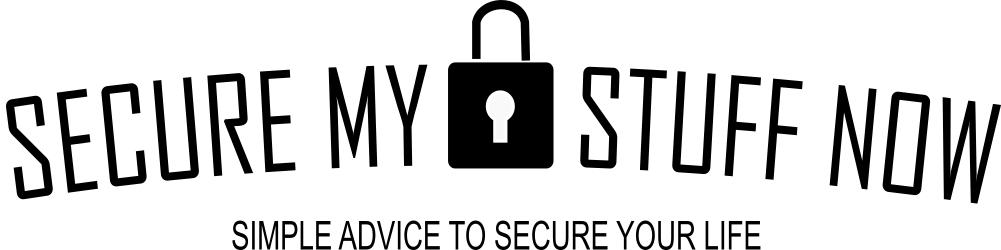I have enjoyed using and testing my Arlo cameras. They are incredibly easy to install, set up and use. Arlo cameras come with some really nice features too, with very good video quality and they have proven reliable in my testing over the past couple of years, which includes some tropical weather buffeting my outdoor devices. They are not as affordable as some options out there, but I can recommend them as a higher-end consumer-grade security option.
That said, technology is not infallible. That includes Arlo cameras. There will always be times when you get frustrated with the technology, can’t figure out a problem or have a question about how something works. Often times there is a simple answer. Other times, it may require more explanation or research. In this article we outline and answer some common questions about Arlo cameras. As more questions arise, they will be added to the series.
How far can Arlo cameras be from base?
Arlo cameras are among the most popular wire-free security cameras on the market today. One of their main selling points is that they can be placed anywhere in and around your home, without having to worry about wires or power outlets. Some of the Arlo models use a base station which is attached by ethernet to your router. So, just how far away from a base station can an Arlo camera be placed?
The exact distance an Arlo camera can be placed from its base station will depend on the environment it is in, as well as the model of the camera itself. Generally speaking though, Arlo cameras have a range of up to 300 feet when used outdoors with clear line-of-sight between the camera and its base station. This range can be reduced if there are obstacles in the way, such as walls or other objects.
When used indoors, an Arlo camera’s range can vary drastically depending on the environment it is placed in. You will experience the best performance when the the base station and camera are located in the same room. However, you may also experience good performance even if the camera is placed several rooms away, as long as there is no interference from other wireless devices in the area.
Tips for improving the performance of Arlo cameras
There are some simple ways to maximize the performance of an Arlo camera system that uses a base station.
- Make sure your base station is close to the router (it will be connected via ethernet cable). This improves the connection.
- Where possible try to limit the number of walls and obstacles between the camera and the base station.
- Avoid placing the camera near other wireless devices like cordless phones.
- Ensure your camera isn’t mounted near high-consumption devices such as microwaves.
How long do Arlo batteries last?
The answer to this question depends on a few factors, such as the environmental conditions and your use of Arlo cameras.
Obviously, the more your Arlo camera is used, the quicker the battery will diminish. That’s why the settings you use in your camera can make a significant difference. For example, if the camera is set to record based on motion zones 24/7 and it’s viewing a high-traffic area, the camera will trigger and record frequently and reduce the battery. If you view your camera in live mode a lot, that will reduce battery life more.
Battery life under “normal” usage
Under what Arlo considers “normal usage”, the batteries can last 3-6 months. I have found that a lower-use camera will last 4 months, so that seems about right. However, I have some cameras in higher-traffic areas with motion alerts and recording set to 24/7. These are located outside so, I have installed solar panels to power and recharge the batteries. These have worked really well and avoid the problem of running power cables to a USB charger.
When it comes to the environment, the temperature can play havoc with batteries generally. You may have noticed your cell phone loses battery life when the temperature is really low. Same with all batteries: extremes in temperature, especially cold temperatures, will shorten your battery life.
Tips to maximize Arlo battery life
Here are some tips to help you extend the life of your Arlo batteries:
Pay attention to the camera’s settings. If you don’t need to have the camera trigger during certain times of the day, then set a schedule so you avoid unnecessary recordings.
- Avoid using continuous recording and instead use motion detection.
- Lower the brightness of the video.
- Make sure you use the artificial intelligence in the camera to trigger necessary events. For example, if you only want an alert/recording of your pet’s movement, then select ensure you have motion detection set to animals, not humans or packages or general motion.
- Make sure you play with the sensitivity of your motion detection to find the right balance, so you get the recordings you need but not of minor movements in the camera’s field of view.
- If the camera can be plugged in, then do so. It will keep the battery charged. And if not, and the camera is outside, consider installing a solar panel.
- By following these tips, you can extend the life of your Arlo batteries and keep your security system up and running smoothly.
- Make sure you use the camera in normal temperatures and realise that you may need to charge the camera more frequently when there is extreme cold weather.
How do you know if Arlo’s battery is bad?
Decreased performance is usually an indication that your Arlo camera’s battery needs replacing. With the help of the convenient Arlo app, you can easily put this to the test and determine whether or not it’s time for a change in order to get back up to optimal levels! To confirm your device’s battery health, open the app and go to Menu > Battery Health. You’ll find a percentage beside “Battery Health” that shows its current capacity – if it’s lower than you’d like, then it might be time to change out the battery!
If you are experiencing any of the following, it’s likely that your Arlo camera battery needs to be replaced:
- The base station is unable to connect with the camera. But when you change to a new battery, it works.
- Your camera isn’t responding when powered on.
- A blinking orange LED light appears on the camera body.
- The accompanying app indicates a low battery level repeatedly and even soon after recharging.
What is Arlo geofencing?
Arlo geofencing is a feature that allows users to create virtual boundaries around their home, business or other location. This feature enables the user to receive notifications when someone enters or leaves these boundaries. With Arlo geofencing, users can also customize settings such as motion detection and recording schedules based on if an individual is inside or outside of the specified boundary. Through this technology, Arlo provides users with added security measures and peace of mind that no one will be able to enter their property without them knowing it.
How does Arlo geofencing work?
Arlo geofencing works by using mobile device location data to detect when someone is entering or leaving the area that has been designated as a virtual boundary. This technology uses GPS-enabled devices (such as smartphones) and Wi-Fi networks to determine the exact location of an individual. When the user sets up their virtual boundaries, they are able to choose specific settings to be triggered when someone enters or leaves the area. These settings can include motion detection, recording schedules, alerts and more. By utilizing this technology, Arlo helps users keep their homes and businesses safe.
What are the benefits of Arlo geofencing?
One of the main benefits of using Arlo geofencing is that it provides users with an extra layer of security. With this technology, users can be confident that they will be alerted when someone enters or leaves the area that has been designated as a virtual boundary. In addition to providing peace of mind and added security measures, Arlo geofencing also helps save time by streamlining the process of setting up motion detection and recording schedules. This technology can be used to customize settings based on if an individual is inside or outside of the specified area, which helps users save time by not having to manually adjust their settings every time someone enters or leaves their property.
The use of Arlo geofencing also allows users to receive notifications on their mobile devices whenever someone enters or leaves the designated area. This can help users stay up to date on who is coming and going, providing them with an extra layer of security and peace of mind. Additionally, Arlo geofencing can be used in combination with other Arlo features such as motion detection and video recording for added protection.
How to remove an Arlo battery
Even simple things sometimes evade us. Changing batteries in Arlo camera really is simple though, so don’t get frustrated. In fact, the design of Arlo cameras is among the best out there, making them simple to use and maintain. And they have improved the designs over time. There are, however, some different models, and some may require a different technique to remove and replace the battery. We go through these below.
Removing batteries on Arlo Ultra, Ultra 2, Pro 3, Pro 4 or Pro 5S
In these newer Arlo camera models (Arlo Ultra, Ultra 2, Pro 3, Pro 4, or Pro 5S). the camera and battery unit are combined together, while the the protective housing is completely separate. To replace the batteries, you must take out the camera from its the case. Ultimately, this is an improved design to make battery changes a lot easier.
To remove the battery on Arlo Ultra, Ultra 2, Pro 3, Pro 4 or Pro5S cameras, follow the steps below:
Removing the battery on Arlo Ultra, Ultra 2, Pro 3, Pro 4 & Pro 5s
1. Locate the charging port on the underside of the camera. Next to the charging port is a larger round button. Press the round button.
2. You’ll hear a distinct clicking and this will release the camera from the housing and will partially slide out of the case.
3. Now you can carefully pull the camera from the case entirely.
4. The battery can now be removed. Pull the battery from the inside of the camera. It will slide out of the camera easily.
Replacing the battery on Arlo Ultra, Ultra 2, Pro 3, Pro 4 & Pro 5s
1. The new battery can only be inserted one way. Carefully place the new battery in position and slide it into the battery compartment inside the camera.
2. Once the battery is inserted, the camera’s LED will blink blue.
3. Place the camera housing over the camera and slide it onto the camera fully.
4. Push down on the left and right sides (but NOT the lens) of the camera while inserting it until you hear a click confirming the housing is sealed and secured over the camera.
5. The camera should again have power and be fully operational.
Removing batteries on Arlo Pro, Pro 2
The housing of the Arlo Pro and Pro 2 are all in one with a hinge so opening the case to remove the battery is a little different that newer models.
Removing Arlo Pro and Arlo Pro 2 batteries
- On the top of the camera housing are two buttons. The one closer the rear of the camera is to release the casing. Press it.
- The camera housing will come apart and the two side will swing on the hinge. Open it it wide enough to see the camera inside.
- The battery is clipped in. The white clip can be depressed to allow the battery to spring out.
- Slide the battery out of the case.
Replacing Arlo Pro and Arlo Pro 2 batteries
- Open up the camera housing by pressing the button on the top of the camera (the one closer to the rear)
- Open up the housing and line of the connectors of the camera (the shiny metal pieces) with those inside the camera.
- Slide the battery in until the camera clicks into place by the clip.
- Close the camera housing firmly until the housign clicks shut.
- The LED will light on the front of the camera on indicating that the battery has been replaced successfully.
Why are my Arlo cameras not recording?
It can be frustrating when you expect your cameras to be recording… and they aren’t. You are counting on them recording to catch any nefarious events after all. Often there can be some simple reasons as to why your Arlo camera is not recording. Here’s some things to check.
Check Your Settings
Sometimes we may be convinced that we set something up correctly, but in fact we were mistaken. Perhaps we forgot to save the changes in settings for example. And so we assume the camera is recording based on what we told it to do, but failed to commit those changes to the camera. So first off, double-check the following settings if you are expecting your Arlo camera to record and it isn’t.
• Is the camera recording on a schedule? And is that schedule correct? Double check.
• Have you set the camera to record when triggered by motion detection? If so, check the triggers, the zones for motion detection and also the sensitivity.
• Have you selected the correct smart notifications (animal, person, vehicle or general motion)? Check these because if you are expecting to record when there’s any type of motion and it’s set to the animal smart notification, well, you may not get any recordings, unless a neighborhood cat strolls by.
Check position and angle of camera
Many Arlo camera owners opt to install their cameras on their own, and in doing so, they often fail to accurately position the unit. When not properly placed, your Arlo may be unable to detect motion or record footage correctly. To ensure optimal performance of your device you should check that the cable connections are secure and verify its alignment is correct; particularly with regards to height from the ground level.
If an Arlo camera is placed too far from the base station, it may not work as intended. To ensure optimal performance over a wider area it is recommended that you purchase an additional camera and an extender or second hub instead of using the same one for coverage.
Check for the connections
If the Arlo camera is not recording, it could be due to Wi-Fi connectivity issues. Verify that you are within range of your router and there aren’t any barriers between the device and its hub.
If you’re experiencing network issues, try taking your router and camera offline one at a time to determine the cause. Begin by unplugging all cables connected to the router or camera.
More often than not, the Arlo camera’s inability to record is due to inadequate wireless connectivity. To guarantee successful operation of your device, it must be seamlessly paired with either a Wi-Fi network or an extender that has no interferences blocking the signal strength. For more tips on how you can extend Wi-Fi coverage using a Wi-Fi extender, please refer to Arlo’s support page
Account issues
If you recently updated your Arlo login details, it is necessary that you sync the app with your account again. To accomplish this, open up the Arlo application and navigate to ‘Settings.’ Then, select ‘Device’ followed by selecting the particular camera which has been causing difficulty. Next, tap on Reset Sync and follow all of the instructions presented in front of you. Finally, restart your camera for a smooth transition!
Remove obstructions in view
If you’re using an Arlo camera or any other security system, it won’t work properly if something blocks its line of sight. Objects such as glasses, walls, trees and wooden frames can obstruct the view of your Arlo camera which will obscure recordings. To get the best results from your security device, make sure all objects that block or alter the view are removed and correctly positioned for maximum coverage.
If you’re struggling to remove an obstruction from your view, try adjusting the camera’s position to provide a more detailed look at that spot. Experiment with different locations through the Arlo app until you find the ideal angle for capturing your desired footage.
Camera reset
If you have tried all of the steps mentioned above and your Arlo camera is still not recording, you may want to reset the camera. To do this, press and hold the Reset button on the back of the camera for 10 seconds. The camera will restart and be back in its default settings.
How to add Arlo to Homekit?
Arlo is with of the smartest cameras out there. The options for connectivity with other services and automation are a lot more extensive than with most other brands. One such smart connection is with Apple’s Homekit.
With HomeKit, Apple makes your home smarter! This platform grants you the ability to control a variety of online-connected devices at once – from thermostats and plugs to light bulbs, window blinds, and much more. All this can be accessed by using any of Apple’s various products. Now you don’t have to go through the hassle of manually controlling each device one after another; just use HomeKit instead!
Unfortunately, it can be a little confusing Homekit and connecting yuor Arlo cameras to it. Here are some simple steps to follow.
Connect Arlo to Homekit
Adding Arlo cameras to HomeKit is a simple process.
First, make sure that your Arlo camera is connected to the same Wi-Fi network as your Apple device.
Once the connection has been established, open the Home app and select “Add Accessory” in the top right corner of the Home app window.
Select “Arlo Cameras” from the list of available accessories and tap “Next”.
If your Arlo camera is compatible with HomeKit, it will appear in the list of available devices.
Select the Arlo camera that you would like to add and follow the on-screen instructions to complete the setup process.
Once your Arlo camera has been added, you can now control it directly from the Home app or use Siri to view live feeds.
With a few simple steps, you can easily add your Arlo camera to HomeKit and enjoy a seamless home security system.
How to adjust Arlo sensitivity?
When an Arlo camera isn’t functioning like you intended it to, there are several things you can check. One of those is to check the sensitivity of your camera settings. Adjusting the sensitivity of your Arlo camera is a simple process.
Check and adjust Arlo sensitivity settings
First, open the Arlo app and go to ‘Settings’ > ‘Notifications’ > ‘Recording’.
Select your desired level of sensitivity from the dropdown menu. The default setting is ‘Medium’, but you can also choose from Low, High, or Custom.
If you select ‘Custom’, you can then adjust the individual sensitivity settings for each zone of your Arlo camera. You can also toggle on and off specific zones in order to reduce false alarms caused by objects such as pets.
Once you have adjusted the sensitivity settings, be sure to save them before exiting the menu.
Your Arlo camera is now set up to record events based on the sensitivity levels you selected.
With these easy steps, you can quickly adjust your Arlo camera’s sensitivity to ensure that it captures the footage you need without causing too many false alarms.
How to extend Arlo range?
Unfortunately, the range of all wireless cameras will be limited. That includes Arlo cameras. In perfect, unobstructed conditions you may be able to get a range of 300′. However, environmental interference, plus obstructions like walls, windows, trees etc., will reduce that range. But there are some options to extend the range of your Arlo system. I have experimented with some options myself with fairly decent success.
Range Extension for Arlo Base Station Models
I opted to use this with an Arlo pro 2 system using two base stations (hubs). The second base station was quite a way from the router, and I couldn’t run any ethernet cable from the router to the hub so I got a WiFi extender that ahd a LAN out port and used that to plug my base station into.
Adding an Arlo system to your home with a range extender or Powerline adapter offers great versatility when determining the ideal spot for your Arlo Wire-Free or Arlo Q system. Instead of connecting directly to a router, you can hook up the base station to an Ethernet port on either device and place it far away from the router so that all cameras receive optimal coverage.
Steps To Install Range Extender for Arlo Base Station Models
1. Make sure the WiFi range extender or powerline adapter has an Ethernet port.
2. Add the extender to your network using the installation instructions included in its package.
3. Connect Arlo’s base station to the extender or adapter through an Ethernet cable for a secure connection.
4. Activate your base station by pressing the On-Off button; in two minutes, you’ll see both Power LED and Internet LED on the front of it turn green.
5. Now that your Arlo cameras are up and running, sync them to get started – for more guidance, refer to How do I set up and sync my Arlo Wire-Free cameras? guide.
Range Extension for direct Arlo Wifi Models
There are some Arlo cameras that do not connect to a base station but communicate directly on the Wifi, e.g. Arlo Q. With these models you simply need to extend your Wifi using Wifi extenders. A WiFi extender with LAN port is NOT required, because the camera will connect wirelessly to the extender (and the network), not via a hub.
Steps To Install Range Extender for Arlo WiFi-Based Models
1. Power up WiFi range extender and connect it to your network using the instructions supplied.
2. Power on camera (e.g. plug your Arlo Q into the wall socket).
3. Connect the camera to the same network as your extender by entering in the extender’s SSID (service set identifier) and password.
4. The camera is now connected and accessible- follow the specific camera model instructions.
How to know if Arlo camera is on?
OK, if you aren’t receiving any video, and can’t see your camera in the app, what do you do? Well, you probably want to know that your camera is on and powered first. Otherwise, you’ll definitely not get any recordings or notifications sent to your account/app.
To determine if your Arlo camera is on, you can look at the LED indicator light located on the front of the camera. The LED will be solid blue if the camera is powered on and connected to Wi-Fi / base station.
If the LED is flashing, then the camera may not be connected properly or there could be an issue with your network connection.
You can also open the Arlo app and check for any notifications about your camera being offline.
If none of these steps help, it’s possible that the camera is not powered on or its battery has run out. In this case, make sure to check the connections and charge your battery before attempting to power it back on. With these tips, you should be able to easily determine if your Arlo camera is on or off.
Why is the LED on my smart hub / base station blinking orange?
The Ultra Smart Hub’s LED blinks amber for different reasons. During boot up, it blinks amber then turns blue if it boots up successfully. If there are connection issues with one or more of your cameras, it will flash amber. Additionally, it may indicate that you are not connected to the internet.
Why are my Arlo cameras blinking orange?
Arlo cameras are meant to be user-friendly and effortless to install. Nonetheless, users may face problems with their camera, such as the LED blinking orange on the device.
If the orange LED light on your Arlo camera is continuously blinking, it most likely means that the battery is low. If the issue is not related to the battery, then it’s likely that your Arlo camera has disconnected from the WiFi network.
Low battery problems are unique to wireless Arlo units because wired devices such as the wired doorbell does not rely on a battery. Below are all the possible issues that may lead to a blinking orange light.
Low Charge
If your Arlo camera’s batteries are low on charge, you should think about connecting the camera to a charger.
Depleted Batteries
A general problem with the batteries could cause the orange light on your device to blink. Change batteries or charge them.
Not Synced
If the orange light is on, it may mean that Arlo has become unsynchronized with the base station, so you need to reconnect the devices.
Hardware Damage
One last possible cause is if your device has been damaged, leading to the blinking orange light. This would require speaking with tech support and probably replacing the device. This is an unlikely cause of the orange blinking LED though.