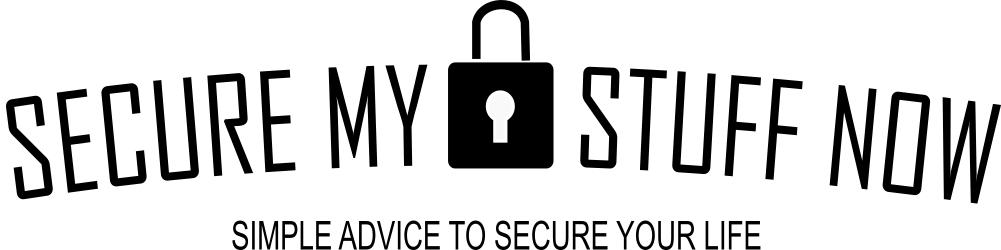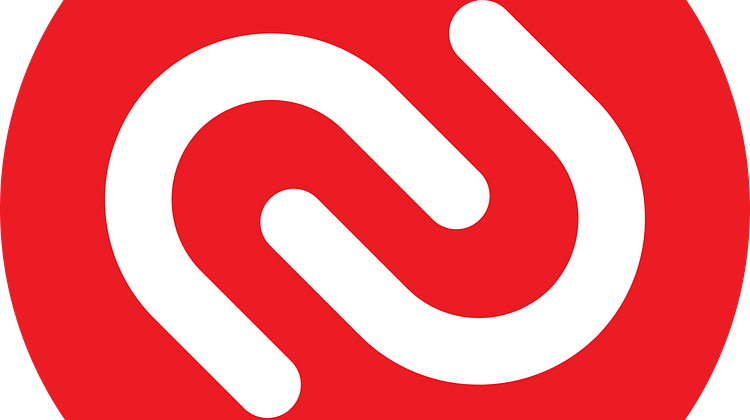
If you have a smartphone or online financial accounts, then you’ve heard of two-factor authentication. In fact, if you’re alive at this point in time, you’ve probably heard of two-factor authentication or 2FA. It has become an essential step in accessing many of your private accounts online. This is because it adds extra layers of security. There are several authenticator apps that provide 2FA services. One of the largest is Authy. So, what are the reasons to use Authy for two-factor authentication? What does it do better or worse than the other authenticator apps out there? We check it out in this article.
What is Two-Factor Authentication?
If you want more information on what 2FA or MFA is, how it works, and why you need it, here is a more detailed explanation. But in basic terms, Two-factor authentication (2FA) adds an extra step to the process of logging into an account. The extra step might be a code or a text message that you receive. When you receive the code you will enter that along with the password to gain access to the account. So, you just used TWO factors of authentication. The code you received though is a temporary one and lasts for just 30 seconds. So, at the next login, that same code will not work alongside your password. That is why the combination of a 2FA and a password is way more secure than just using a password for access.
Most times now, those two-factor 6-digit temporary codes will be issued by an app on your phone. That app is called an Authenticator. And there are several Authenticator apps available.
The first authenticator and perhaps the most widely used still is the Google Authenticator. However, it is dated now and other apps have been created. One of these is Authy. And it has a large fan base. Why should you use the Authy app for your 2FA needs? It’s important that you research the tools you use for your security so that you make the best decision. After all, you are entrusting your valuable stuff to these tools.
Tip: One of the first methods of 2FA was via SMS. This method should be avoided where possible because it's a lot less secure than using an Authenticator app these days. Unfortunately, there are nefarious folks who can hijack your SIM card and then receive your text messages.

Why use Authy as your 2FA Authenticator app?
Authy is Easy to Use and Free
Similar to Google Authenticator in function, Authy keeps thing nice and simple. Authy is easy to use.
Authy is Compatible with most services that use Google Authenticator
A major advantage with Authy over other 2FA services like those of Laspass or Microsoft is that it is compatible with practically all third party apps and services that use Google Authenticator. And that is a LOT. This makes Authy a one-stop shop like Google Authenticator has become.
Authy Works Beyond Mobile
So, with Google Authenticator, the app is only available on Android and iPhone smarphones. However, Authy is not just available on smart phones. It’s also available on Windows, Mac and Linux, extending the use of Authy to whatever flavour of desktop or laptop you’d like. This is a big bonus.
Authy App Has Extra Security
If you’ve used Google Authenticator, then you will have noticed a flaw: if anyone has access to your phone, then they can also freely use the Google Authenticator app. The app does not have its own security! But Authy does! Authy allows a PIN or biometric access (fingerprint or facial recognition) to be set up. So, Authy won’t open unless you have a PIN or the right face or finger!
Authy Provides Life-saving Backup
So, this is one of the features that has separated Authy from the likes of Google Authenticator. If you do searches online, you will come across some very sad stories of folks who have lost access to their 2FA accounts. Why? Because they lost their phone or had it stolen.
With the phone went their Google Authenticator app which held the backup codes to to their accounts. It isn’t possible to reset two-factor authentication using Google Authenticator if your phone is lost or stolen. To establish your identity and authorize a new phone, you’ll have to go through many phone calls or lengthy procedures on the internet for each account.
So, the process of getting access to those online services again, without the 2FA authentication that was tied to your phone, can be a long and painful one.
This is where Authy’s most valuable feature comes in. Authy can backup your 2FA information in a secure way online, so it can be recovered on a new phone. That way you’ll be up and running immediately.
Authy encrypts your 2FA account information, like a Password Manager does. This is done on the phone itself and secured with a master backup password.
All Authy sees is an encrypted string that is meaningless. There is no danger even if hackers break into Authy’s servers and steal everything. When you get a new phone and install Authy, the new phone downloads the encrypted string and decrypts it with the master backup password. Voila, your 2FA accounts re-connect, just like that.
TIP: Do not forget or lose the master backups password. It works the same way as your master password for your password manager. If you lose it, you will be locked out! So, consider storing it in your password manager (Keeper, LasPass, etc).
To Maximize Security in Authy, Follow These Steps:
- Set Up App Protection. Go to App Protection in Authy settings. Set it to require a PIN or fingerprint for the app to be unlocked.
- Enable Backup. Under the settings for Accounts, turn on the Backups and set a strong, master backups password. Make sure you write it down or save it in your Password Manager.
- Enable Multi-Device Access. Under the Devices settings, turn on Allow multi-device. Then log into the Authy website from your desktop or laptop and add your computer as an additional authorized device. You will need to set up another, different master password that is different from the master backups password. Again, write it down and save it in your Password Manager! Here is Authy’s explanation of the different passwords and their uses.
- Disable Multi-Device Access. After completing the above steps, go back into the mobile app and under Devices settings and turn off multi-device. Here is Authy’s reasons as to how and why this will prevent anyone from hacking your account using a rogue device.
The Final Score
With so many online threats, you need to use two-factor authentication whenever possible. There are several authentication apps you can choose from. Authy is one of those apps and there are several reasons to use Authy for your two-factor authentication. The Authy authenticator app has distinguished itself with some additional features that make the app safer to use on your phone as well as other devices. And a real key feature is the ability to recover those precious 2FA backup codes should your phone get lost or stolen.