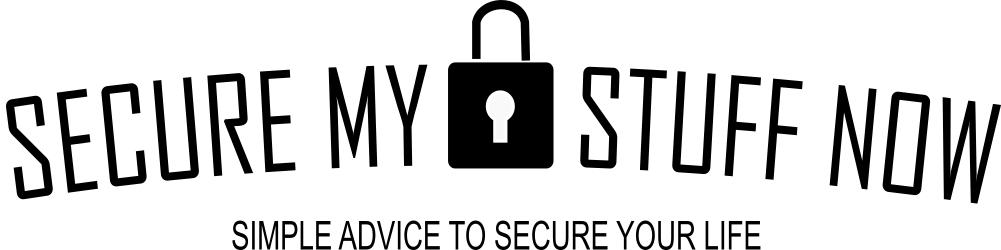In today’s digital age, your home Wi-Fi network serves as the backbone of your online activities. From streaming your favorite shows to conducting sensitive transactions, a secure Wi-Fi connection is essential. Unfortunately, many people overlook the importance of securing their networks, leaving them vulnerable to cybercriminals.
According to a report by the Federal Bureau of Investigation (FBI), nearly 60% of all cyberattacks target small businesses and home networks. This statistic underscores the necessity of taking proactive measures to protect your Wi-Fi. When your Wi-Fi network is compromised, it can lead to unauthorized access to your personal information, including banking details, passwords, and private communications.
Cybercriminals can exploit weak security measures to infiltrate your network, potentially leading to identity theft or financial loss. By securing your home Wi-Fi network, you not only protect your personal data but also safeguard your family and devices from potential threats. Taking the time to implement security measures can save you from the hassle and stress of dealing with a cyberattack.
Key Takeaways
- Securing your home Wi-Fi network is crucial to protect your personal information and prevent unauthorized access.
- Creating a strong password with a combination of letters, numbers, and special characters is essential to prevent hacking attempts.
- Enabling network encryption such as WPA2 or WPA3 adds an extra layer of security to your Wi-Fi network.
- Regularly updating your router firmware helps to fix security vulnerabilities and improve overall network performance.
- Disabling remote management of your router prevents unauthorized access and potential security breaches.
Creating a Strong Password
One of the simplest yet most effective ways to secure your Wi-Fi network is by creating a strong password. A weak password can be easily guessed or cracked by hackers using automated tools. To create a robust password, consider using a combination of uppercase and lowercase letters, numbers, and special characters.
Aim for at least 12 characters in length, as longer passwords are generally more secure. For example, instead of using “password123,” opt for something like “G7!mNq2@xP4#zL8.” It’s also crucial to avoid using easily obtainable information, such as birthdays or names of family members, as these can be easily guessed by someone who knows you. Additionally, consider using a password manager to generate and store complex passwords securely.
This way, you won’t have to remember every password for different devices and accounts, making it easier to maintain strong security practices across the board.
Enabling Network Encryption
Enabling network encryption is another vital step in securing your home Wi-Fi network. Encryption scrambles the data transmitted over your network, making it difficult for unauthorized users to intercept and read it. The most common encryption protocols are WPA2 (Wi-Fi Protected Access 2) and WPA3, with WPA3 being the latest and most secure option available.
To enable encryption on your router, access the router’s settings through a web browser by entering its IP address. Look for the wireless security settings and select WPA2 or WPA3 as the encryption method. If your router does not support WPA3, ensure that WPA2 is enabled at a minimum.
By taking this step, you significantly reduce the risk of data breaches and unauthorized access to your network.
Updating Router Firmware
| Router Model | Current Firmware Version | Latest Firmware Version | Status |
|---|---|---|---|
| Linksys EA7500 | 1.0.5 | 1.1.2 | Outdated |
| Netgear Nighthawk AC1900 | V1.0.2.1 | V1.0.9.88 | Outdated |
| Asus RT-AC68U | 3.0.0.4.384_45717 | 3.0.0.4.386_45987 | Outdated |
Keeping your router’s firmware up to date is crucial for maintaining security. Router manufacturers regularly release firmware updates that address vulnerabilities and improve performance. Failing to update your router can leave it exposed to known security flaws that hackers can exploit.
To check for firmware updates, log into your router’s settings and look for an option labeled “Firmware Update” or “Router Update.” Follow the instructions provided by the manufacturer to download and install any available updates. It’s a good practice to check for updates every few months or enable automatic updates if your router supports this feature. By staying current with firmware updates, you enhance your network’s security and ensure that you are protected against emerging threats.
Disabling Remote Management
Remote management allows you to access your router’s settings from outside your home network, which can be convenient but also poses significant security risks. If remote management is enabled, hackers can potentially gain access to your router’s settings and make unauthorized changes. To mitigate this risk, it’s advisable to disable remote management unless you have a specific need for it.
To disable remote management, log into your router’s settings and navigate to the remote management section. Uncheck any options that allow access from outside your local network. By doing so, you reduce the attack surface of your router and make it more challenging for cybercriminals to exploit vulnerabilities.
Setting Up Guest Network
If you frequently have visitors who need access to your Wi-Fi, consider setting up a guest network. A guest network allows visitors to connect to the internet without giving them access to your primary network and its connected devices. This added layer of security helps protect your personal information from potential threats posed by guests.
To set up a guest network, log into your router’s settings and look for the guest network option. Enable it and create a separate password for guests to use. Ensure that the guest network has limited access to your main devices and files.
By implementing a guest network, you can enjoy peace of mind knowing that your primary network remains secure while still providing internet access to visitors.
Using a Firewall
A firewall acts as a barrier between your home network and potential threats from the internet. It monitors incoming and outgoing traffic and can block suspicious activity that may indicate an attempted breach. Most modern routers come with built-in firewalls; however, it’s essential to ensure that this feature is enabled.
To check if your router’s firewall is active, log into its settings and look for the firewall section. If it’s not enabled, turn it on immediately. Additionally, consider using software firewalls on individual devices connected to your network for an extra layer of protection.
By utilizing firewalls effectively, you can significantly reduce the risk of unauthorized access and keep your home network secure.
Monitoring Network Activity
Regularly monitoring your network activity is an essential practice for maintaining security. By keeping an eye on connected devices and data usage, you can quickly identify any unusual behavior that may indicate a security breach. Many routers offer features that allow you to view connected devices and their activity logs.
To monitor your network activity effectively, log into your router’s settings regularly and check for unfamiliar devices connected to your network. If you notice any unauthorized devices, take immediate action by changing your Wi-Fi password and disconnecting those devices. Additionally, consider using third-party applications designed for network monitoring that provide more detailed insights into your network’s performance and security status.
In conclusion, securing your home Wi-Fi network is not just an option; it’s a necessity in today’s interconnected world. By following these practical steps—creating strong passwords, enabling encryption, updating firmware, disabling remote management, setting up guest networks, using firewalls, and monitoring activity—you can significantly enhance the security of your home network. Remember that cyber threats are constantly evolving; staying informed and proactive is key to protecting yourself and your family from potential risks online.
If you are looking to enhance the security of your home network, you may also want to consider protecting against ransomware. Ransomware is a growing threat that can encrypt your files and demand payment for their release. To learn more about how to protect against ransomware, check out this informative article here.
FAQs
What are the basic steps to secure my Wi-Fi network at home?
Basic steps to secure your Wi-Fi network at home include changing the default network name (SSID) and password, enabling WPA2 encryption, and disabling WPS (Wi-Fi Protected Setup).
Why is it important to secure my Wi-Fi network at home?
Securing your Wi-Fi network at home is important to prevent unauthorized access to your network, protect your personal information, and ensure the security of your connected devices.
How can I change the default network name (SSID) and password for my Wi-Fi network?
You can change the default network name (SSID) and password for your Wi-Fi network by accessing your router’s settings through a web browser and locating the wireless settings section. From there, you can change the SSID and password to unique and secure values.
What is WPA2 encryption and how can I enable it on my Wi-Fi network?
WPA2 encryption is a security protocol that helps protect your Wi-Fi network from unauthorized access. You can enable WPA2 encryption on your Wi-Fi network by accessing your router’s settings and selecting WPA2 as the security mode in the wireless settings section.
Why should I disable WPS (Wi-Fi Protected Setup) on my router?
WPS is a security vulnerability that can be exploited by attackers to gain unauthorized access to your Wi-Fi network. It is recommended to disable WPS on your router to prevent potential security risks.